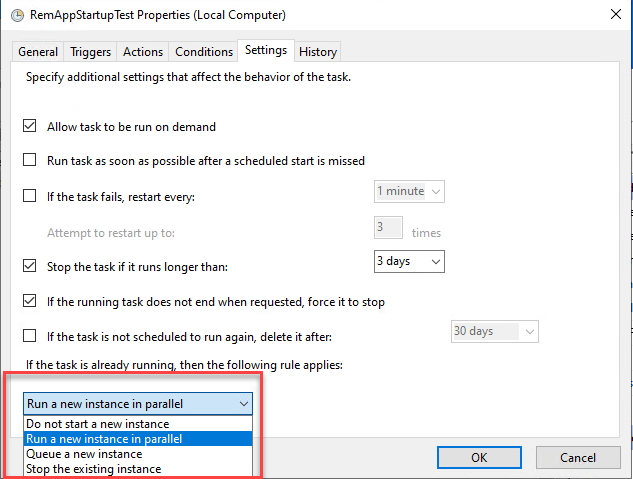.We have been transitioning our RDS hosted applications from full desktop sessions to RemoteApp. One of the issues we have encountered is the ability to launch a different application along with the application published. The standard options, including the Run/Run Once key or GPO Login Scripts, etc, do not function. The AD User Object login script does work, but our Security team frowns upon us using this method.
After much research including Microsoft support, numerous Google searches, we were able to use Task Scheduler with a Login Trigger to work. This article will show you how we got it to work.
Configuring a Scheduled Task
By default, the Scheduled Task will launch in the session/context of the creator of the task, even when a different user is logging on to their own RemoteApp session. To change this, you must configure the task to run by other users.
On the General tab, specify a specific AD group using the Change User or Group… button.
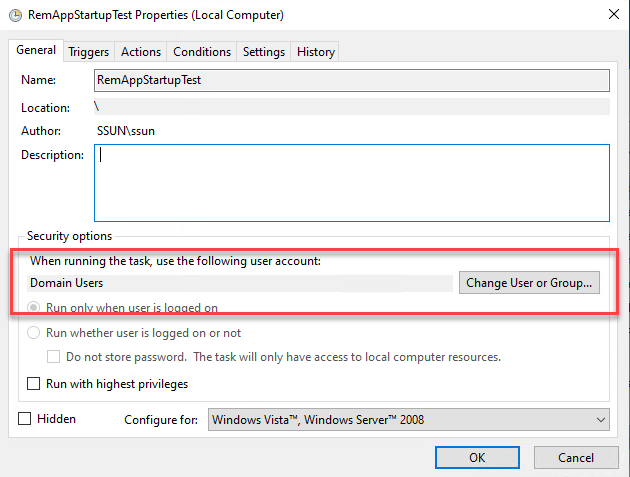
I used Domain Users, but you should use the AD group that you’ve published your collection to.
Next, create a Trigger (on the Trigger tag) using the At log on option. Make sure that the Any user option is specified and that the trigger is enabled.
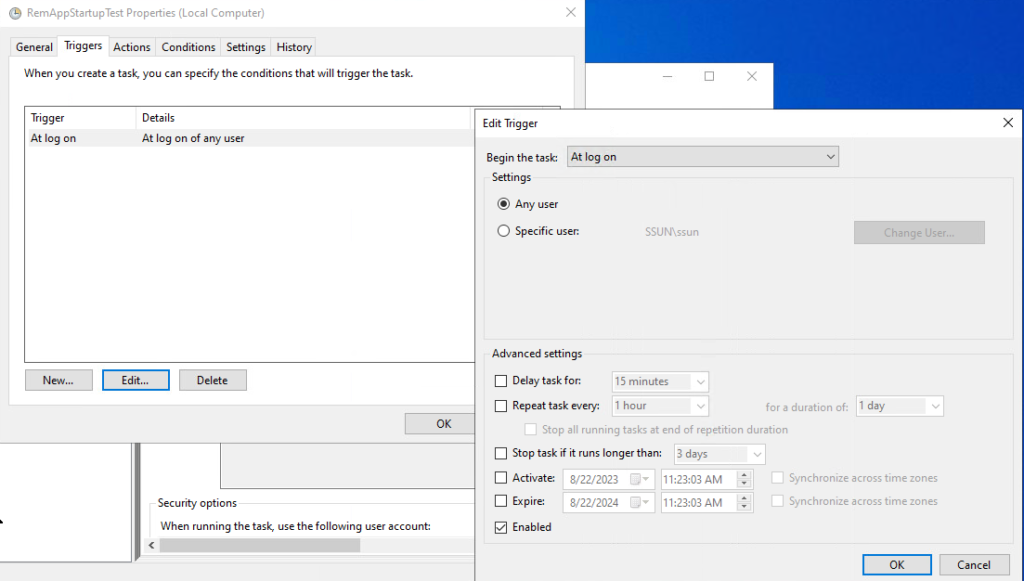
On the Actions tab, add the application(s) that you want to launch with the published application.

By default, the task will only run for the first user. In order to make sure that the process will run for each user, you need to configure the setting to allow this. On the Settings tab, change the The drop down for If the task is already running, then the following rule applies to Run a new instance in parallel.